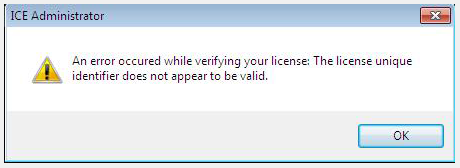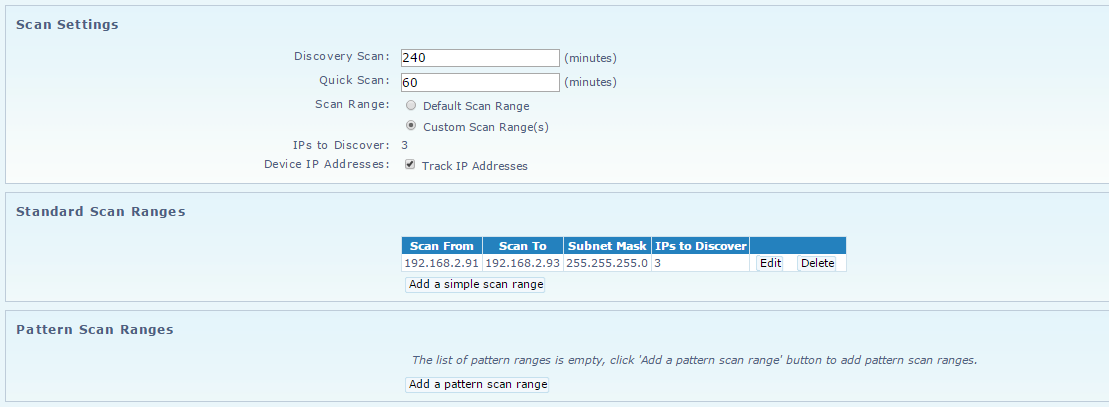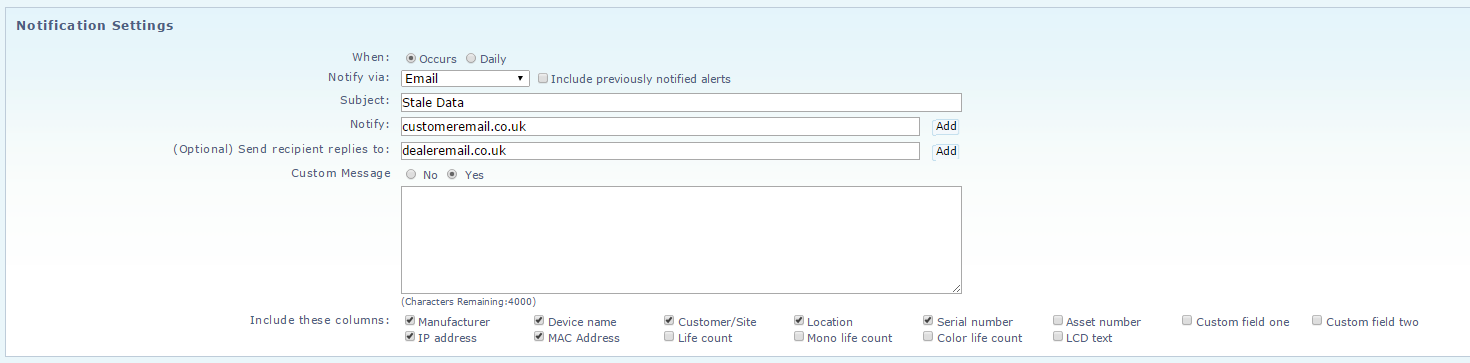Tech Update: Top tips for reducing stale data

The whole Site is stale but the Customer insists nothing has changed!
Aside from the obvious reasons for a whole Site to go stale e.g. the Customer has uninstalled the ICE there is one very common reason that a whole Site goes stale even when the Customer insists that ‘nothing has changed’. Check whether the ICE is installed on a virtual server. If it is, ask the Customer to check that the MAC address is configured to be static and not dynamic. If the MAC address is dynamic it will change when the virtual machine is restarted which results in an ICE license error and scan data is not uploaded.
To check if this is the issue ask the Customer to open the ICE Administrator – they will see the following error message:
The ICE uses the MAC address of its host as a unique identifier and this message indicates the MAC address has changed.
To resolve, ask the Customer to fix the MAC address and then remove the license on the Site Details page (tick save configuration first!) to release the Activation Code for reuse and ask the Customer to reactivate the ICE.
Individual devices keep dropping off
If individual devices keep going stale try reducing the interval between discovery scans. The ICE performs 2 different types of scan discovery and quick. The discovery scan visits every IP address in your default or custom scan ranges and builds a list of IP addresses where it finds devices. The quick scan only visits this list of IP addresses. The discovery scan runs every 12 hours by default and the quick scan every hour. If a device is often powered off or enters sleep mode and does not respond to the discovery scan its IP address is not added to the quick scan list and the ICE will not even attempt to scan it for the next 12 hours.
Reducing the interval between discovery scans can help BUT this will create increased traffic on your Customer’s network and should only be done in conjunction with adding a custom scan range to the Site configuration which is as small as possible – best practice in any case!
Did you know?
You can configure a stale data alert to go directly to your Customer with a custom message up to 4000 characters long letting them know that the site or a device is stale and that this will affect auto-fulfilment of toner deliveries. This option is found in the alert profile ‘Notification Settings’. In addition, set an email address for any replies to be delivered to.
For the full stale data troubleshooting guide click here.