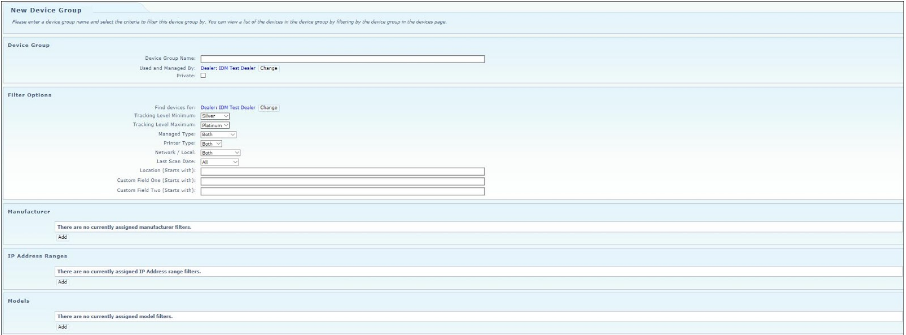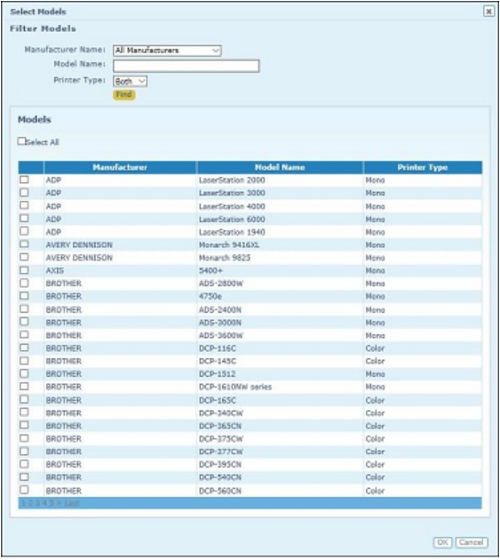Tech Update: What’s New In Print Audit Infinite Device Management 3.22
by Scott Robinson on May 29, 2018
We are pleased to announce the release of Infinite Device Management 3.22 which features a variety of enhancements and improvements over the previous release. A full list of enhancements and fixes can be accessed through the online help in Infinite Device Management under Help → Latest Release Notes (Please note: you need to login with your registered account details!). The major new feature in IDM 3.22 is the addition of Device Groups. Device Groups allow you to dynamically add devices for use with Alerts and Reports.
1. Device Group
Device Group manages the accessibility of the group that you are creating. Setting the Used and Managed By allows you to control who in the organization can see and use the Device Group. Setting the “Private” flag will hide the group from any user other than the one who created the group.
2. Filter Options
The options for filtering the device group include:
- Find devices for – the scope (hierarchy) that the group applies to.
- Tracking Level Minimum – the minimum tracking level to filter on.
- Tracking Level Maximum – the maximum tracking level to filter on.
- Managed Type – filter on whether devices are managed or unmanaged. Defaults to both.
- Printer Type – color or mono devices. Defaults to both.
- Network/Local – networked devices detected by ICE or local devices. Defaults to both
- Last Scan Date – last date that the devices successfully scanned and uploaded to IDM.
- Location – filter on Location field. Wildcards are assumed by default.
- Custom Field One/Two – filter on custom fields. Wildcards are assumed by default.
3. Manufacturer
Use this optional filter to add devices to the group based on the Manufacturer. Multiple manufactures can be added. For example, a dealer may choose to only add those OEM’s that they support.
4. IP Address Ranges
Use this optional filter to add devices to the group based on IP Ranges. For example, a dealer may use IP ranges to split devices out in a larger site for different alerts or reports.
5. Models
Use this optional filter to add devices to the group based on specific model names. When adding models, they can be filtered by Manufacturer and Printer Type.
Administering Device Groups
Device Group Ownership – Use this option to narrow down the number of Device Groups viewable based on the ownership of the groups.
- All Available – no filter is applied to search results
- Created By Me – only those groups created by the user will return
- Created By Me Private – only those private groups created by the user will return
- Created By Me Shared – only those groups created by the user and not flagged as private will return
- Shared by other users – only those groups created by other users that the user has access to will return
View Selected Devices – Use this button (located in the Device Group edit screen) to display all devices that the group will apply to. This button takes you directly to the Devices screen.
Export Devices to Reporting Group – This link will allow you to quickly create a Reporting Group based on the options defined in the Device Group.
Check references – Use this link to view any alerts or reports that use the Device Group.
For more information about Infinite Device Management, please CLICK HERE.